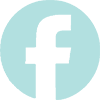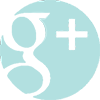How to open an FLV File
Do you have a file on your computer with the FLV file extension and cannot open it? Maybe someone e-mailed you this FLV file, or maybe you downloaded it from a major web site, such as YouTube. No matter the way you acquired it, our tutorial will show you how to open all types of FLV files. No advanced knowledge, or tech expertize required.
What is an FLV file?
The first thing you should learn about an .FLV file extension is that it is a Flash Video file, developed by Adobe Systems, which is used to deliver video content online. It is not as popular as the .AVI (Audio Video Interleave), .WMV (Windows Media Video), and .MOV (Apple QuickTime Movie) file extensions, but it certainly plays a big role behind our online experience. Flash is a long-standing standard video format used by popular sites such as YouTube, Hulu, VEVO, Yahoo! Video, and many of the major news providers. Consequently, many of the videos available on these web sites have an .FLV extension, which the majority of internet users are not aware of, because streamed FLV files are automatically played with the Adobe Flash Player browser plug-in already installed in their computers. Downloaded FLV files, on the other hand, are a completely different story and may require the use of additional software.
How to play an FLV file on your computer:
There are many ways of opening videos that have an .FLV file extension, such as by searching and installing complicated codecs or by uploading your file to YouTube, but if you are reading this article it is because you are probably looking for an easy and quick way to watch your file. Well, FileBistro.com has the answer for you! FLV files can easily be played with the right multimedia player, such as KMPlayer and VLC Media Player. Yes, it is that easy!
We will let you decide which player is best for you. Both, KMPlayer and VLC Media Player are free, and will definitely do the job. See below for step-by-step instructions and full reviews.
How to Open an FLV File with KMPlayer
After installing KMPlayer, you can very easily open FLV files with this program. First open KMPlayer. Then, locate the FLV file you are trying to open. You can drag and drop the file into the KMPlayer and it will automatically play the file. Alternatively, you can go to the menu, select "Open File(s)..." and locate the desired FLV file to be opened.
A major benefit to using KMPlayer to play all of your video files is that it is a very light program that will not slow your computer down, even when playing process-intensive HD files. There are no additional codecs to install with this player, simply download and install it and then start playing your favorite videos. With over 300 million downloads, you can be assured that you're downloading a highly tested and well supported program that is used daily by millions of people all over the globe.
To download KMPlayer or read our full review, click here.
How to Open an FLV File with VLC Player
After installing and opening VLC Media Player, you can either drag and drop the desired FLV file into the program or go to the "Media" section and select "Open File..." and locate the FLV file you are trying to play. The good thing about VLC Media Player is that it is able to play several different types of files.
To download VLC Media Player or read our full review, click here.
How to setup a default video player:
The preferred way of opening an FLV file is to double-click it and allow your computer to find the default application that should be used for that file type. You probably don’t have a multimedia player that can open FLV files installed, but after downloading and installing KMPlayer, or VLC Media Player, you can program your computer to play these files automatically using one of those applications
To open an FLV file with the program of your choice, first make sure that you have a media player that can open it installed. Then, go to the FLV file you would like to open, right click on the icon or file name, select "Open with..." from the drop down menu and select one of the programs that appear. If you do not see any programs listed, you will need to select the "Search through Windows" option to find the appropriate software, such as KMPlayer. Once you have selected the software you want to open the file with, select "OK" and the software will open and play your file.
Still having problems opening an FLV file?
Feel free to contact us on social networks or via e-mail, and we will try to help. Also, make sure to like and share our pages, and to follow us on Google+, Twitter, and Facebook to stay up to date with the latest technology trends, free software, and tutorials.